File Sharing between Two computers
What are the possible ways to share files between two computers? Using an external media (an USB drive or a hard disk or a CD/DVD) or through network (Internet). These all are very common methods and are good depending on the time and situation.
Sharing files using a USB drive is a one-way process, and you must have a hard drive big enough to carry the files otherwise the process may become lengthy.
File sharing over a network requires uploading and downloading the files. You can do this through an email service. You will have to upload the file to an email, send it to the receiver email, and then receiver can download the file. There are many other free platforms where you can upload your files for free to generate a downloadable link. You can then share the link with the receiver, and the file can be downloaded. But, this process requires internet connection at both ends, and also, it is a rather slowly process. This is the best method when the concerned computers are far from each other.
We will discuss some more file sharing methods for various conditions, but before that we must know how to enable file sharing in our computer.
How to Enable File sharing?
In Windows, go to Control panel > Network and Internet > Network and Sharing Center.
Now click on Advanced sharing settings in the right sidebar. Now, make sure that all the sharing options including (network discovery, file and printer sharing and public folder sharing are on). Also, turn off password protected sharing option. Now, your computer is ready for file sharing. Now, open the explorer and go to the network option in the sidebar. Here, you can see all the available computers in your network (if you are connected with others). When you click on a computer, you will see the publicly availableshared folder through which you can share files with this particular computer. If you are unable to see any specific computer in the network, you will have to enter its address in the address bar in the form: file://computername
Now, we will discuss various file sharing methods for different conditions.
Case 1: When both the computers are in the same Network: If two computers are connected through a Wi-fi network, you can start sharing files as given in the above method.
Another method is file transfer through bluetooth, but for that the computers must be within the range of 100 meters or less. You can just start your bluetooth port, track the concerned computer and can start sending the files.
Case 2: When two computers are in the same, but not safe network: When two computers are in the same network, they can easily share files over the network, but the files will be visible to everyone in the network. If you think the network is not safe or you do not want anyone else then you two to see/access the files, you will have to use some methods as below:
Use a password protected network: Go into advanced network sharing, and enable password protection. Now, only the users with a correct password can access your computer shared folder.
Create an Ad-hoc network: Another method for safe file sharing is by creating an ad-hoc network. For this, you have to go to Control panel > Network and Sharing Center > Manage Wireless Networks click add. Now, create an ad-hoc network to connect only two computers in the network.
Case 3: File Transfer through a Firewire or Crossover cable:
File transfer over a cable is the best and the fastest method for file sharing. If you have an ethernet crossover cable or a simple ethernet cable, you can connect the computers through the cable, and then can start sharing as above.

Well, there is one another method that I came to know very recently.
File Transfer using an Easy Transfer Cable: This cable comes with two way USB ports through which you can easily connect two computers for data transfer. The task is performed through Windows Easy transfer application that comes preinstalled in many MS windows operating systems. You can search for the application in the start menu. Once you click on it, you will be prompt to choose a method for transfer. You are already aware of the file sharing over a network and using an external drive. Go for the first option i.e. file transfer through An easy transfer cable (only if you have one). Now, follow the instructions to proceed.
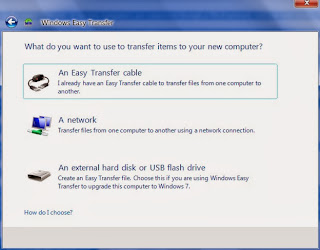
There are many more methods for connecting and file sharing between two computers, but the above ones are the best for most of the cases.
I hope you liked the article. I will be back soon with the second part. :)
No comments:
Post a Comment